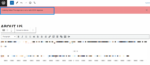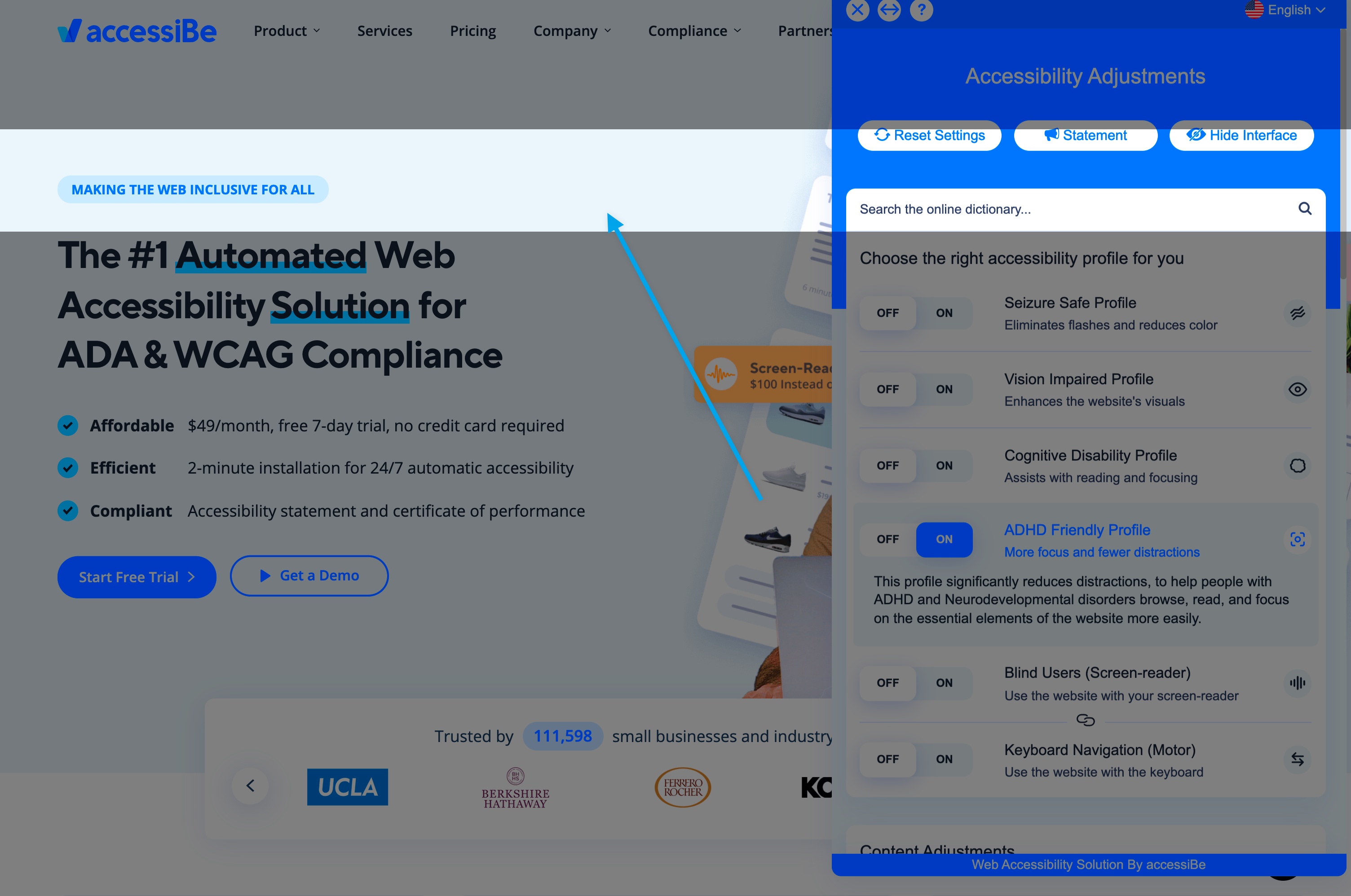Image credits: Unsplash
If you want to do some fundraising on your website, there’s no better platform than WordPress. Now, you can also integrate Classy, a donation platform, on your WordPress site. If you’re wondering how you can do that, read on. In this post, we’ll take you through a step-by-step guide on how to successfully integrate Classy into your WordPress website. But first, let’s take a look at all the reasons you should consider using your WordPress website for raising funds online.
WordPress for raising funds: The benefits of doing it
In recent years, numerous individuals and organizations have turned to WordPress for online fundraising, and it isn’t surprising when you consider the following benefits:
Flexibility:
WordPress allows website customization through the addition of plugins and themes. You also have control over various aspects of the website, such as its style, colors, and layout. Using a WordPress website, you can also do your storytelling exactly how you want it. There’s a lot of control that you’ll enjoy over the experience that your target audience has. Simply put, it’s one of the most effective platforms to target people you want to donate to your cause.
Ease of use:
For a long time, WordPress has been hailed as an easy-to-use platform. Despite its several evolutions, the platform has managed to retain its ease of use. The Gutenberg editor, the latest addition to the platform, has made WordPress even simpler to use. Even if you have no experience in online fundraising, you can get started on WordPress within a matter of minutes.
Inexpensive:
Setting up your WordPress website is an inexpensive affair, and you can keep annual costs low. Depending on the host you decide to use, you can keep the expenses under $100 as well. Purchasing a domain is also cheap. Many donation software can be integrated into your WordPress for free. As far as online fundraising is concerned, there’s no cheaper alternative to a WordPress website.
Content ownership:
All the content on your WordPress website belongs to you and no one else. Of course, you can integrate platforms that will access the data of the donors. However, ultimately, the choice is yours. If you don’t integrate a platform that accesses donor data, you can ensure that your donors don’t get spammed. In terms of donor information management, WordPress gives you complete freedom on how you want to manage your website’s content.
Mobile-friendly:
Online donations have come a long way, and today, most people use their mobile devices to donate. That’s why you need a mobile-friendly platform, and that’s what WordPress is. You’ll also have access to a ton of themes and plugins for making things easier for donors in terms of mobile donations. Using WordPress, you can also develop an app for mobile fundraising from scratch. The best thing about this is you don’t need any coding knowledge to develop your website.
The WordPress community:
The WordPress community is an incredibly supportive one, and it’s one of the best places to get started in terms of online fundraising. From entrepreneurs to bloggers to nonprofits and more, the WordPress community consists of people and organizations that want to grow and do good things for the world.
Donation plugins: Why are they important?
Now that you know all about the benefits of starting your online fundraising efforts on WordPress, let’s talk about donation plugins and why they are important. While you can add a PayPal button to your WordPress website for your fundraising purposes, opting for a donation plugin makes more sense.
Donation plugins like Classy allow WordPress website owners to enjoy the following features:
- Addition of donors to a mailing list (each new donor is added to the mailing list automatically)
- Addition of custom form fields
- Acceptance of recurring donations
- Asking donors to pay for the processing fees of credit card payments
- Sending PDF receipts
- Enabling donors to change currencies
- Connecting Google Analytics and website donations
- Giving donors annual receipt access
- Entering manual donations
- Using more than one payment gateway
Of course, not all donation plugins come with these features. However, the best ones out there, including Classy, do. All in all, a good donation plugin will make things much simpler for both you as the owner of a WordPress website and for the donors.
How to set up Classy on WordPress: A step-by-step tutorial
Now it’s time to turn our attention towards how you can set up Classy on your WordPress website. Installing the Classy plugin is a relatively easy process, and we’re here to make things even easier for you with the following step-by-step guide:
Step 1 – Remove any old Classy plugin if it’s installed:
Of course, if you don’t have any Classy plugin installed, you can skip this step. However, if you do, you should remove it. The first thing you need to do for this step is to open the administration panel of your WordPress website. Go to the dashboard and select ‘Plugins.’ A list of all installed plugins should appear at this point, from which you need to find ‘Classy.org.’ If the plugin is set to “activated,” you have to deactivate it first. Once it’s deactivated, delete it by clicking on ‘Delete.’ Select ‘Yes’ or ‘Ok’ when prompted by your browser to remove the plugin.
Step 2 – Download the latest Classy plugin:
Now that you’ve uninstalled the old Classy plugin, it’s time to download the latest version. If you didn’t have a Classy plugin in the first place, this would be your starting step. You can download the plugin code from https://github.com/classy-org/classy-org-wp or https://github.com/classy-org/classy-org-wp/archive/master.zip. The latter link is for direct downloads. Remember not to unzip the file after it has been downloaded.
Step 3 – Install the latest version of the Classy plugin:
For this step, you need to go back to the ‘Plugins’ page on your WordPress administration panel. You should see an ‘Add New’ option at this point. Click on it, and you’ll find the ‘Upload Plugin’ option. Selecting the ‘Upload Plugin’ option will allow you to select the zip file that you downloaded in the previous step. Select the ‘Install Now’ option, following which the plugin will be installed. You need to wait for some time as the installation process is completed. Once the plugin has been successfully installed, you need to activate it by selecting the ‘Activate Plugin’ option.
Step 4 – Find Classy API keys:
Go to the Classy admin screen. At this point, you should see the header, which houses the API link. Click on it. In the API page that appears, go to the ‘Create a New App’ option and enter a web address and name. You can name it whatever you want, but ideally, it should serve as a reminder of the use of the API key. Next, click on the ‘Create App’ option. The page will automatically reload at this point, and you can find the new ‘app’ that was just created at the list’s bottom portion. You can see the Client Secret and Client ID by clicking on the ‘Edit’ option. Copy both details temporarily. It’s important for the letters to be kept capitalized exactly according to how they are. We recommend you to treat both the Client Secret and the Client ID as passwords, as they provide access to all Classy data to users.
Step 5 – In the WordPress plugin, save the API keys:
Go to the administration panel of your WordPress site once again. Click on the button that says ‘Classy.org’ in the menu on the left-hand side of the screen. Next, paste the Client Secret and Client ID that you had copied in the previous step. The capitalization should be exactly how it was, and there shouldn’t be any spaces before the Client Secret and the Client ID. There shouldn’t be any spaces after them either. Now, click on the ‘Save’ option. While you won’t get any notification to tell you that the Client Secret and the Client ID are saved, you can check the ‘Classy.org’ option in the admin panel menu to confirm their save status.
Step 6 – Add campaign indicator or leaderboard:
If you are simply updating the Classy plugin from an older version, you don’t need to do this. However, you can complete the Classy donation platform integration by adding leaderboards or campaign indicators to your WordPress website through the use of widgets known as WordPress shortcodes. You can display individual and team fundraiser leaderboards side by side using page builder plugins. To add a shortcode or widget to your WordPress website, go to the event landing page and copy the number at the URL’s end. You can use the shortcodes to add widgets to any blog post or page on your WordPress website.
Set up campaign thermometers and leaderboards according to your preferences. You can follow all the steps we’ve listed here to set up a second WordPress website as well. For each integration or website you set up, you should ideally create separate Client Secrets and Client IDs.
So, that’s it for this post. We hope you learned how you could integrate the Classy donation platform on your WordPress website through the steps we’ve listed here.